Once a texting project has been created, the messages will need to be sent out.
This process involves two key steps: sending the text messages and coding the text responses.
Sending Texts
To send text messages, the user must navigate to the "Agent Send" screen. There are two ways to access this screen:

- From the SMS Master page, locate the "SMS Send Count" column and click the "Send (#)" link for the project that has messages to be sent. This will take the user directly to the Agent Send screen, which displays the number of available records left to send.
- Alternatively, the user can access the Agent Send screen from the Project Dashboard. On the left side of the dashboard, click "SMS Setup", then click the "Send Screen" button at the bottom of the page. This option is only available to manager users.
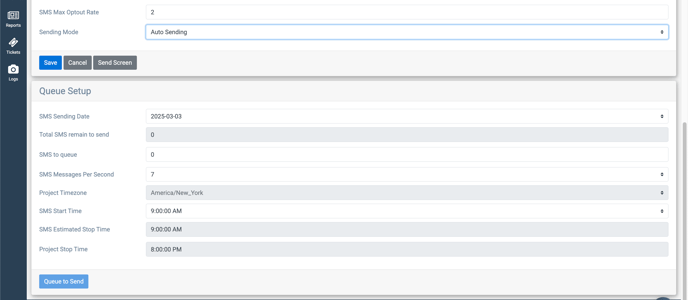
- SMS projects can be set to autorun if needed as well. Click on SMS Setup, then select SMS Edit, set Sending Mode to Auto Sending. Below, in the Queue Setup area, set the Sending Date, SMS count, SMS Messages Per Second, and SMS Start Time.
Once on the Agent Send screen, the user can click "Send SMS" to transmit each text message individually. Only one message can be sent per click.
