GOTV/GOTV Plan Quick Start
Creating a New Purchase Order (PO) in the Campaign Operating System (COS) Guide
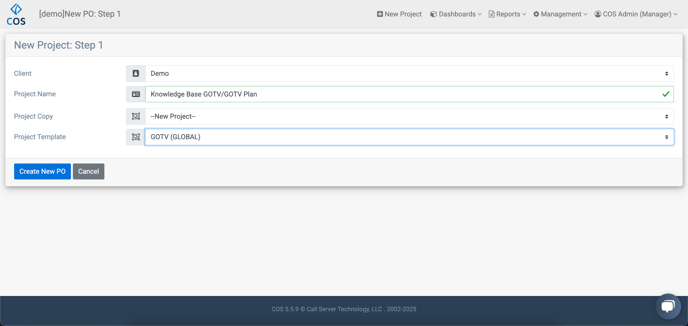
- Log in to the COS.
- Select "Project" and click "New Project".
- Choose the appropriate "Client" and enter the "Project Name".
- Select either "GOTV" (Get Out The Vote) or "GOTV Plan" as the Project Template.
- Click "Create New PO".
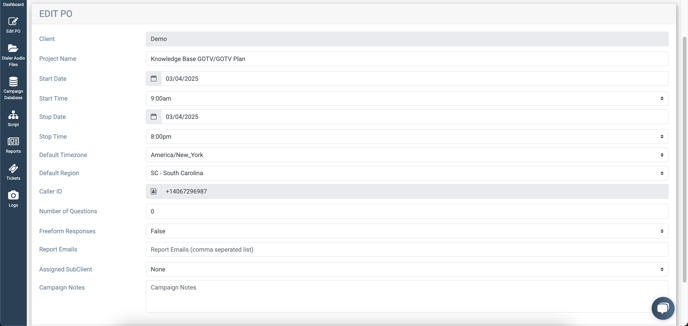
Configuring the PO Details:
- Select the "Stop Date" and "Stop Time".
- Choose the "State" and enter the "Caller ID".
- If applicable, assign a "SubClient".
- Enter any relevant "Campaign Notes" and click "Save".
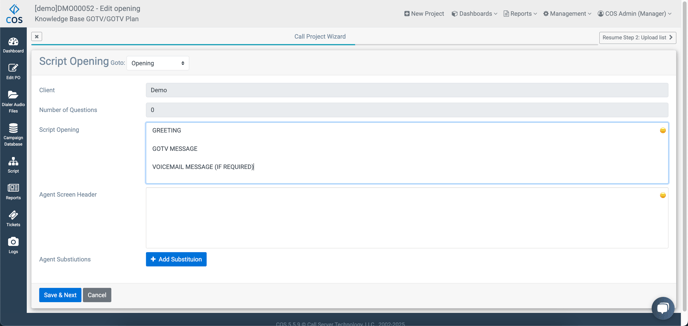
Entering the Script:
- Click "Script" and copy/paste or type the script into the field.
- Click "Save and Next", then "Save and Review".
(For more information on scripting, see this article:
Building A Script Best Practices)
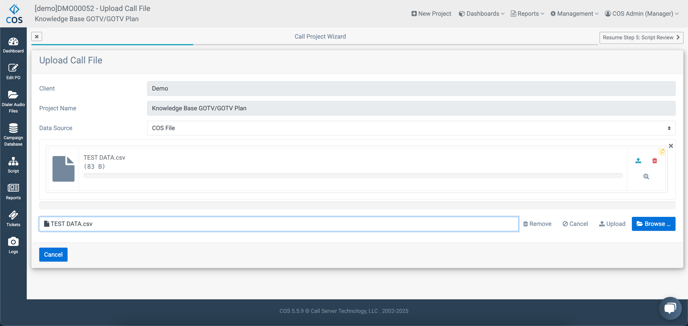
Uploading the Data:
- Click "Campaign Data" and choose "Upload Campaign Data".
- Drag/drop or select the data file to be uploaded and click "Upload".
- Under "List Processing", ensure the Phone, Name and ID fields have the correct columns selected, then click "Save and Next".
(For more information on List Processing, see this article:
What's the difference between the list load processing types?)

Scrubbing the Data:
- Select "Campaign Database" and click "List Scrub".
- Choose "Mark Cells as Wireless" and click "Run Action".
- Choose "Mark Litigator Numbers as Status DNC" and click "Run Action".
 Determining the Goal:
Determining the Goal:
- Click "Edit PO" and select "Goal Info".
- Select the appropriate "Goal Type" and enter the goal metric (Saturation %, Stop Number Count).
- Enter any relevant "Goal Notes" and click "Save".
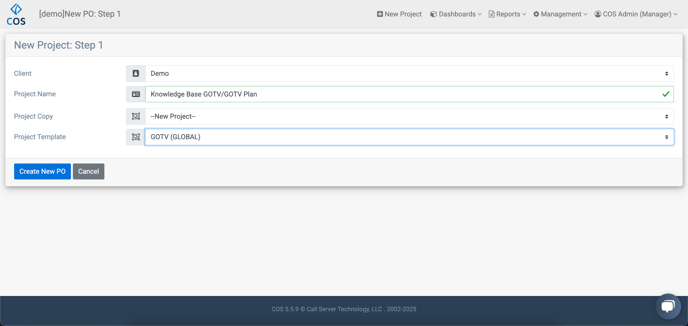
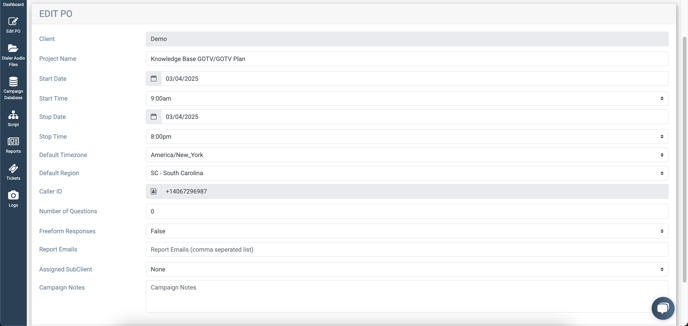
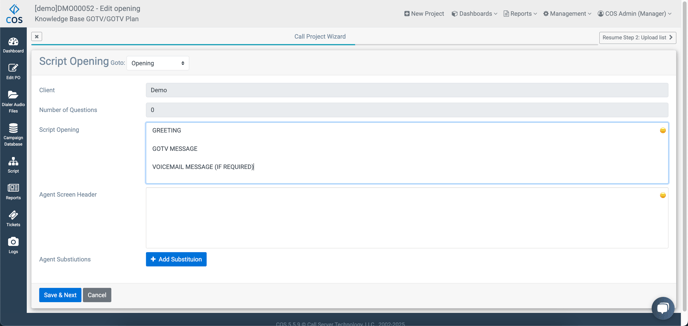
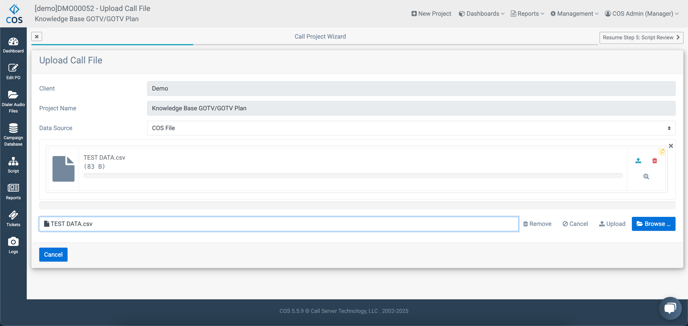

 Determining the Goal:
Determining the Goal: